






Everything that can be done with this platform, when it comes to gift cards, can be done with the merchant portal including processing transactions. Generally how you interact with a gift card is you do a search for it in the system through the search page. You'll then be given options for the various be performed on the gift card.
Searching for gift cards can be instigated in one of two ways. First by reading the QR code on the card or if the customer has the app installed then they can read the cards QRCode from the app. However, most physical gift cards don't have QR Codes. With those instead you can use a USB mag stripe reader to read the cards mag stripe and do a search. Once found you will get a balance and option to debit or credit the gift card. If its a physical card and it isn't activated you can activate the card at that point.
If you have a physical card that you wish to activate. You activate the card by searching for the card in the system and then clicking or tapping on the activate card button.
Issuing virtual gift cards be done through the virtual gift card merchant screen. The issuing email or SMS message will have a link to add the gift card to the app. And it will also have a link that the customer can click on to acquire the app form the apple app store or google play store.
The following core functionality is available in the merchant portal to work with gift cards in your day to day operations:
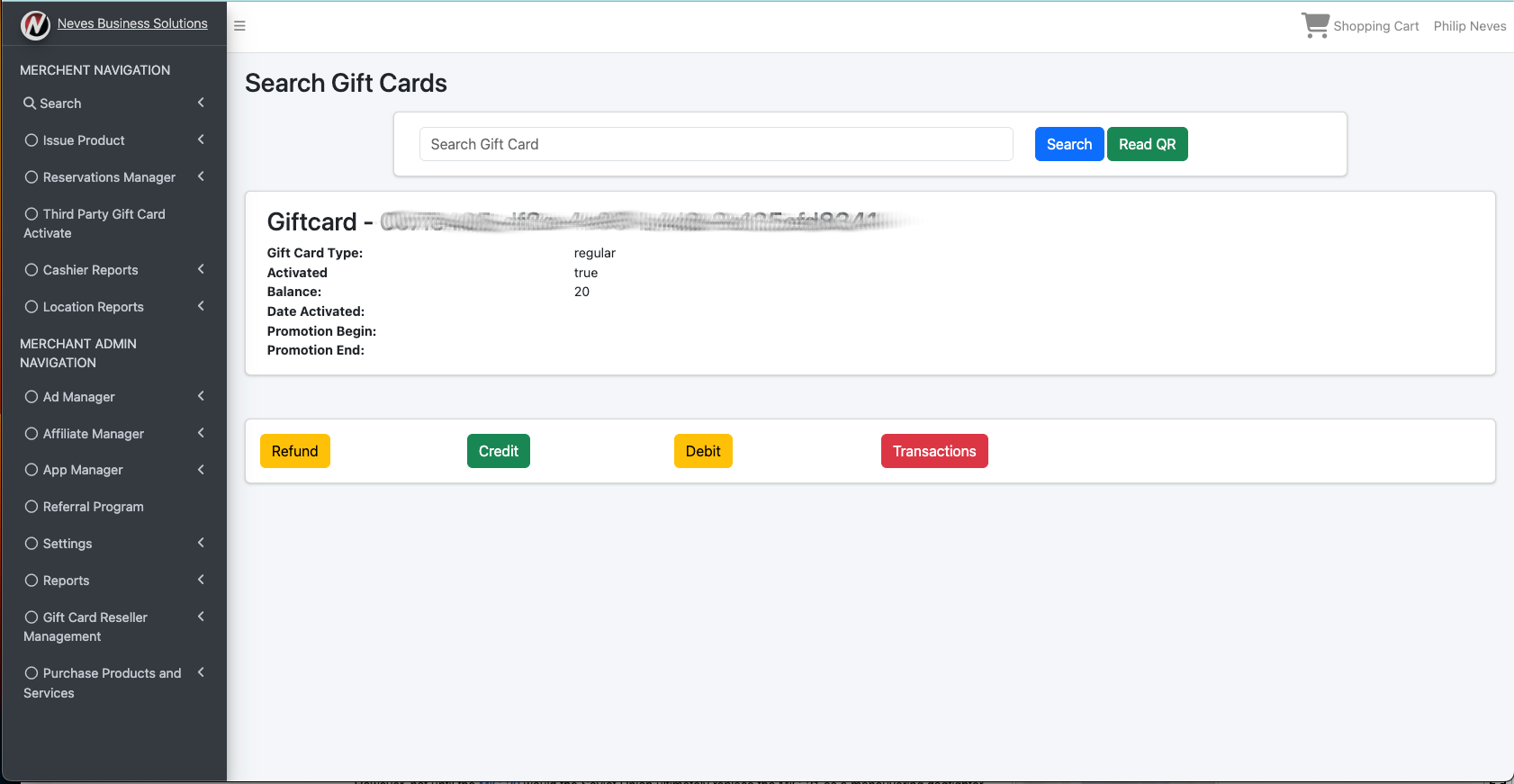
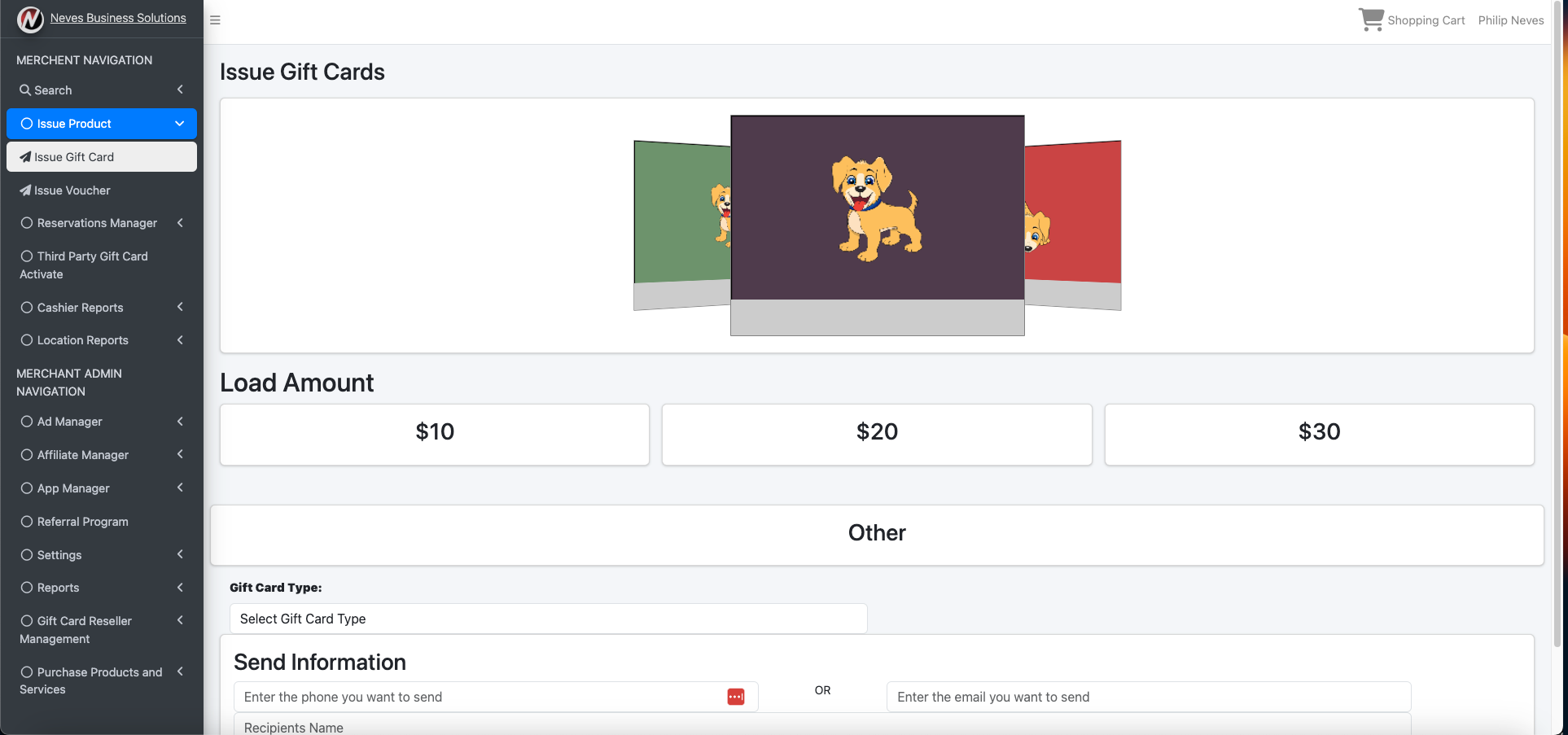
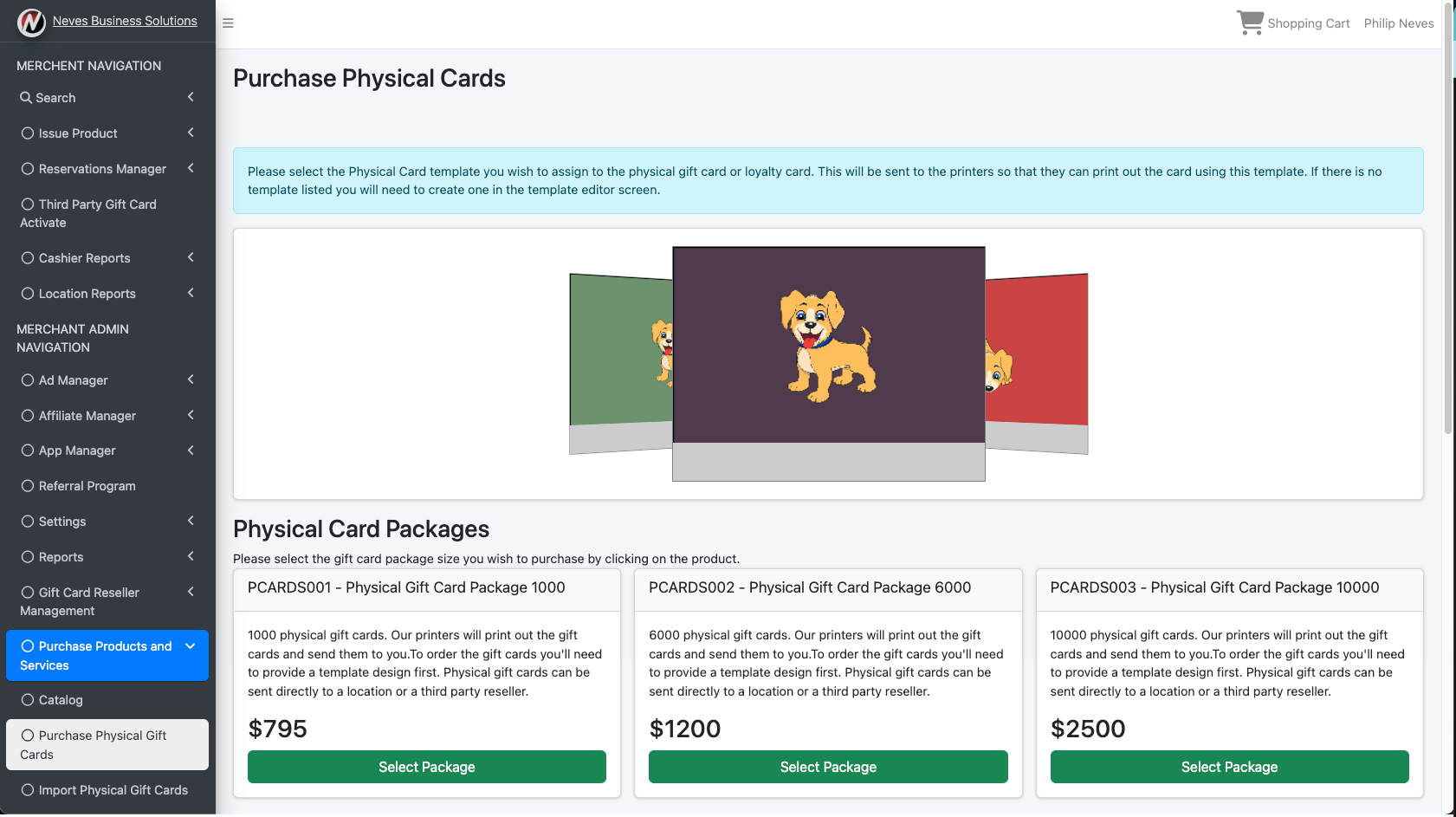
The platform provides several different types of gift cards you can buy. How the different gift cards are tracked changes based on type so its important to note this when you purchase them. Every card type has its own purpose so its important note what the purpose is before you purchase the gift card. The different types of gift cards are as follows:
There are several different ways for purchasing gift cards depending on what your intending. There is a simple purchase screen for puchasing blocks of virtual gift cards since no purchase amount or template is assigned until they are issued. However, for physical gift card purchases and for importing of gift cards there are separate screens for this.
The phyisical gift card purchase screen contains a control to select the gift cards template design which will be submitted to printers and used to print the gift cards out. The import gift card screen is different because it provides file upload so that you can submit an excel spreadsheet with a list of gift cards and their balances that will be associated with the virtual gift cards you purchase.
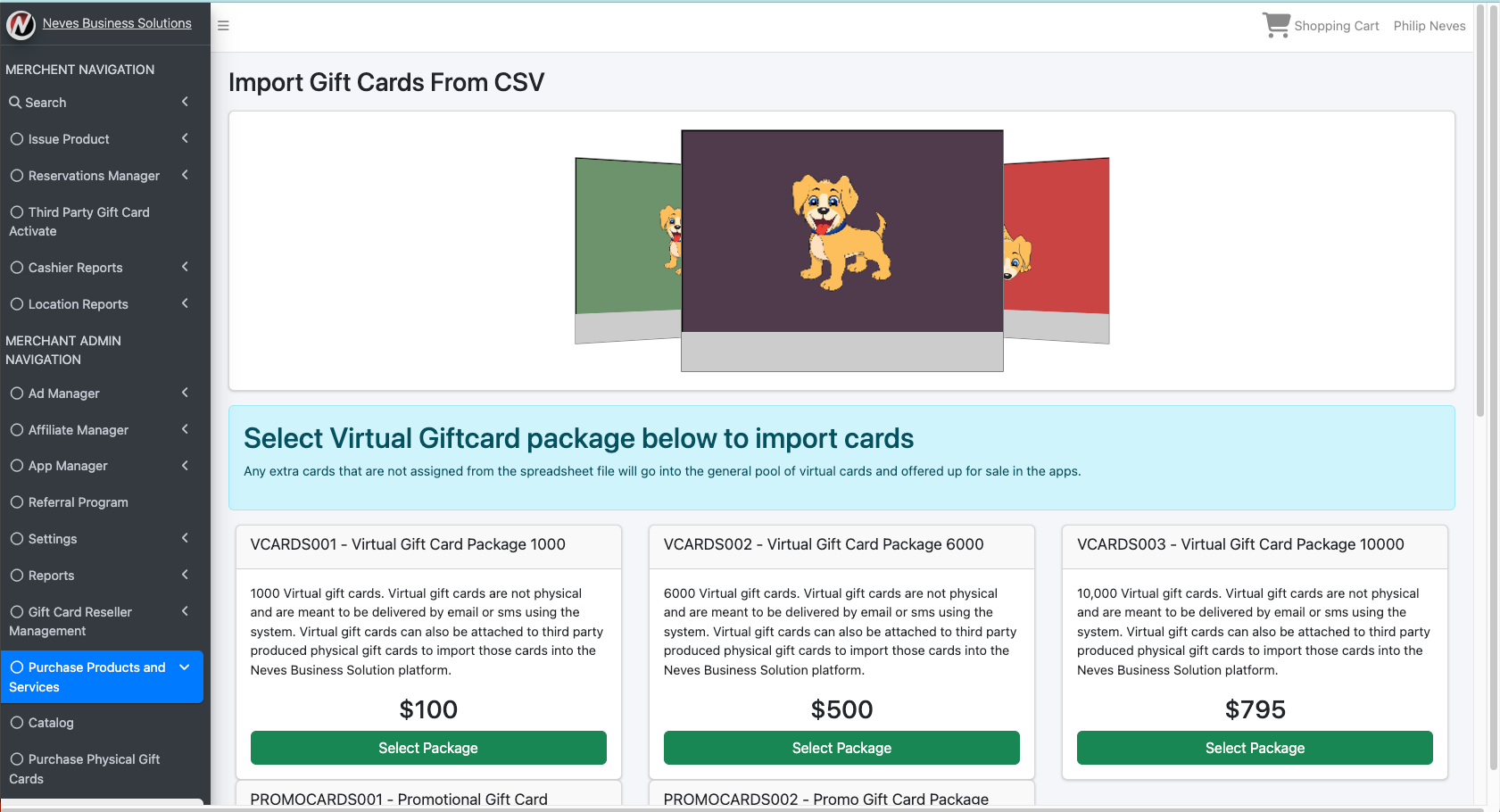
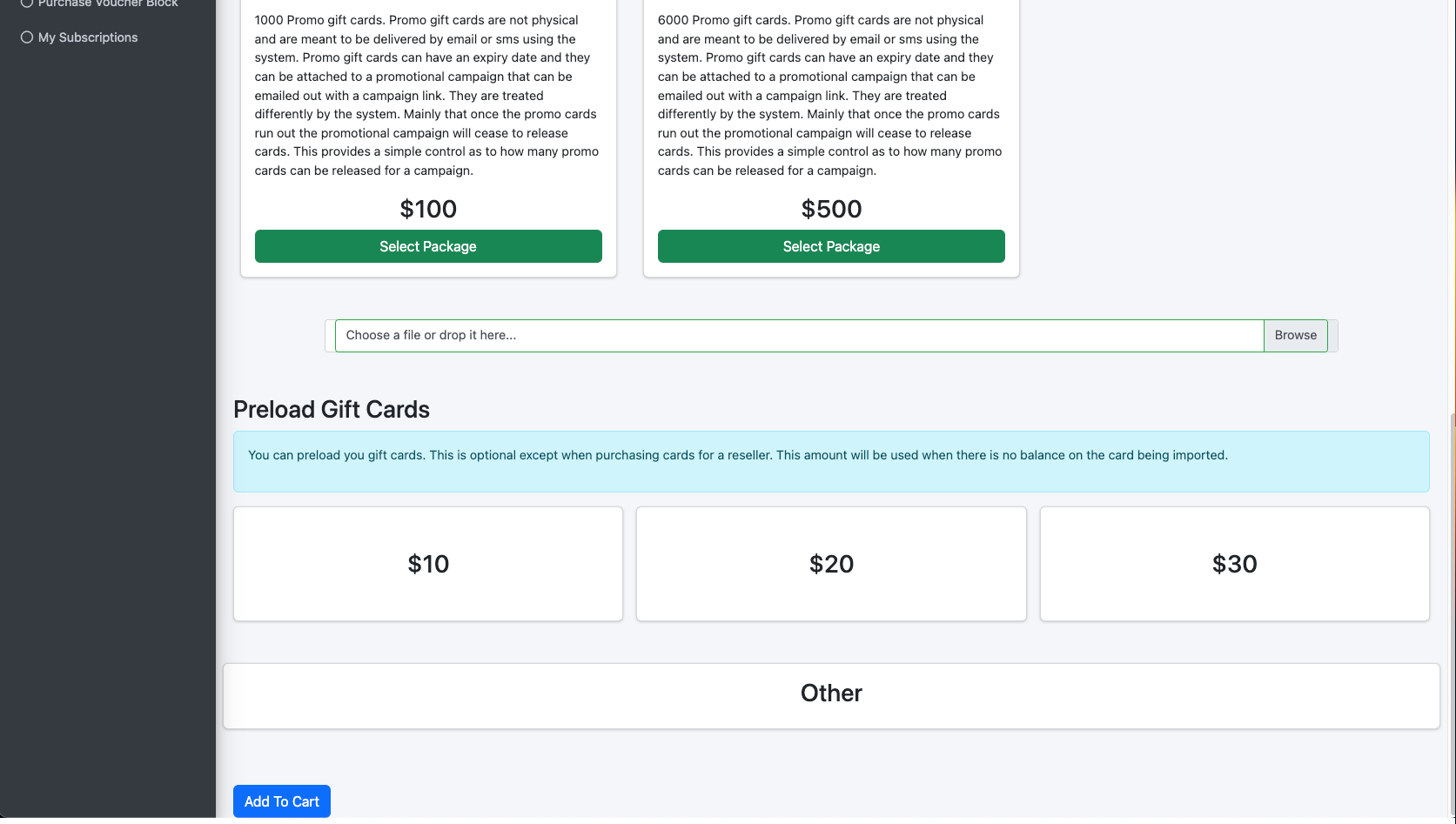
If you already have gift cards in your company you can import them into our platform with the import gift card feature. We only charge the price of a virtual gift card to import them as a service fee. By importing them you enchance your gift card and allow them to be added to our app. once added to the app the gift card owner can then load the gift card and check the balance.
The import screen also has a template control to define a predefined template that will be displayed when the gift card is added to the app. However, it also includes a file uploadupload an excel spreadsheet with a list of gift cards and their balances that will be assigned to the virtual gift cards you purchase. Since you've already purchased the plastic card we only charge a fee for a block of virtual cards as a management fee. Rather than an order of physical cards which is more expensive. This is perfect if you already have gift cards you want to import into the system.
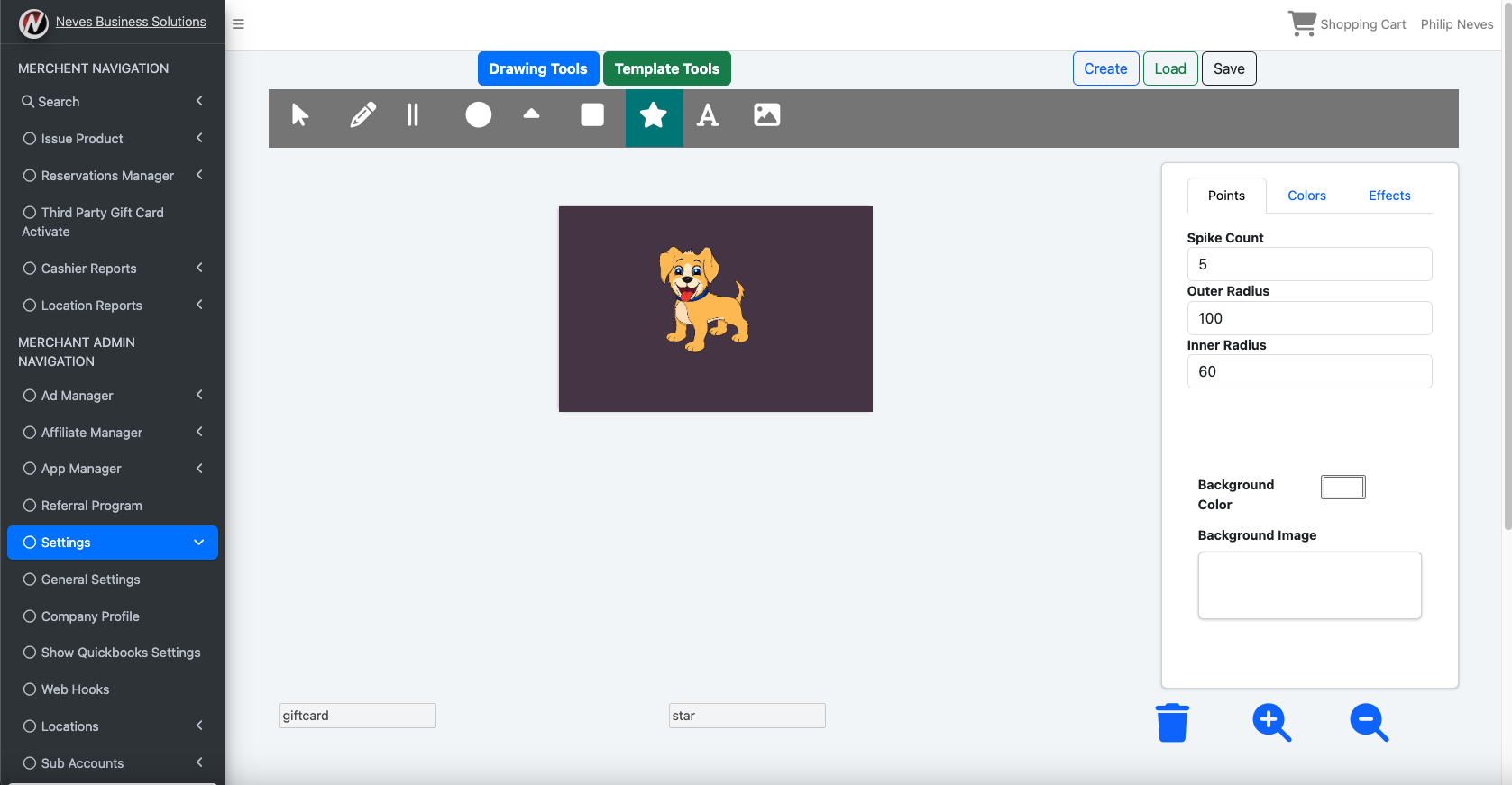
The template editor meant to design gift cards within the platform. Gift card templates are used in the app to display the gift card and templates are also used to order physical gift cards. This way the gift card in the app looks like the physical gift card you enter. This gives a consistent user experience between the physical gift cards and virtual gift cards.
If you already have a gift card designed in photoshop or some other graphics tool You can upload the design as an image and use it to set the background image of the template. Then save it and you can start using the template in your cards.
A promotional gift card campaign provides you with the ability to setup a form to send your customers a free promotional virtual gift card. These campaigns can be combined with an affiliate marketing ad or a promotional messages sent through the app.
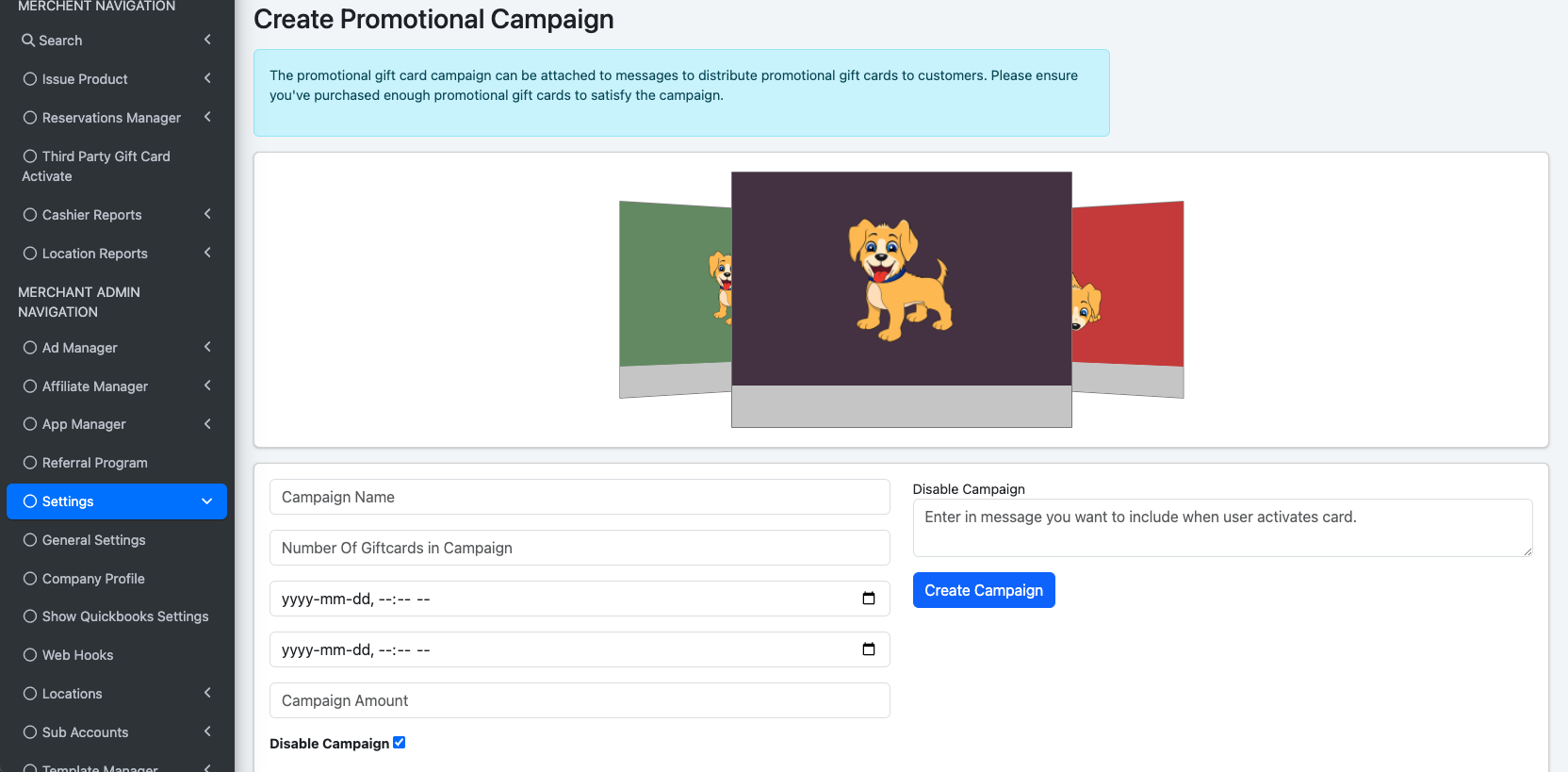
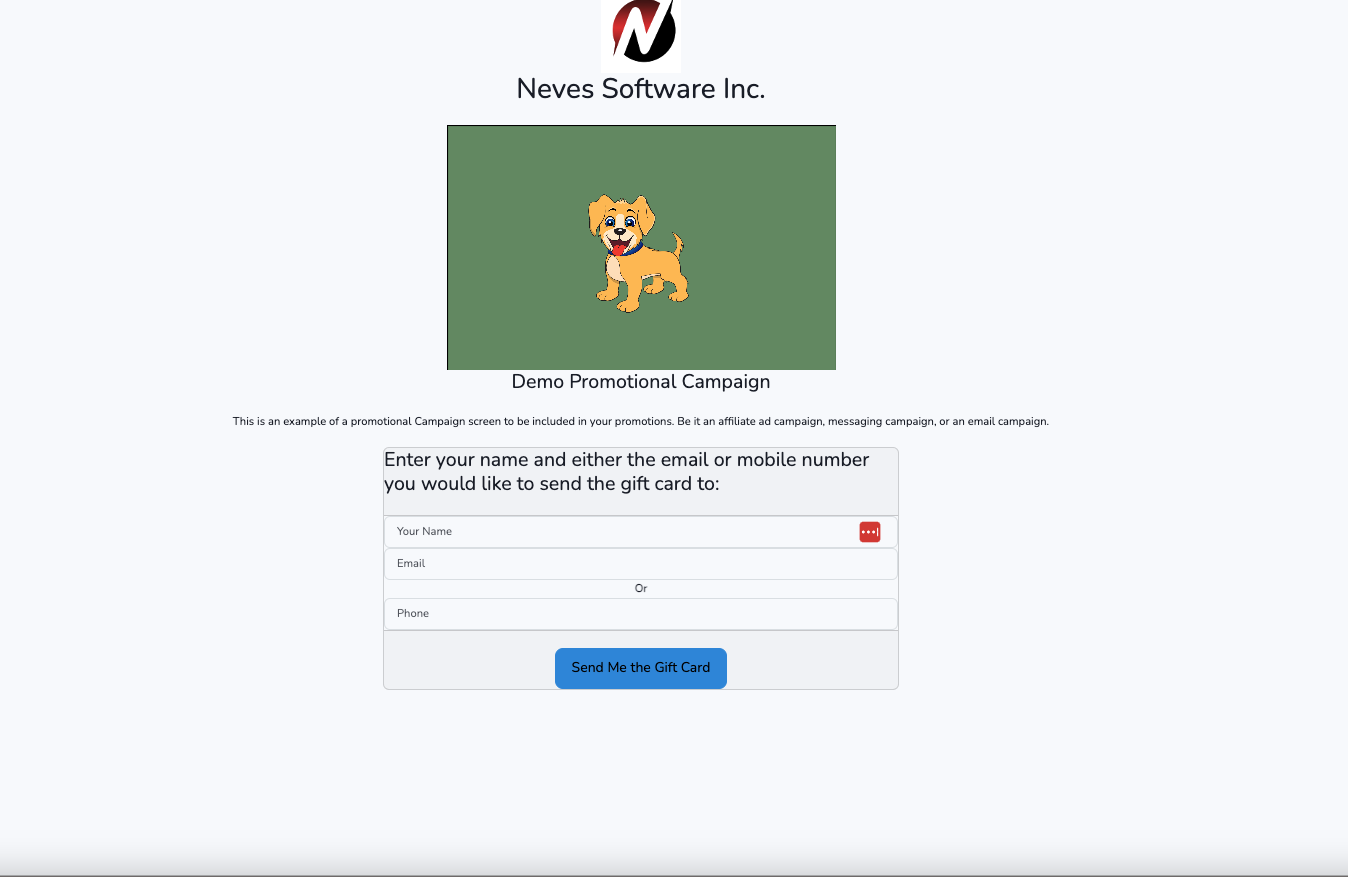
Yes, virtual gift card purchasers can select the template at purchase time. You can therefore provide art to feature during specific times of years and for different purposes.
Yes, the merchant portal can track and generate reports based on cashiers and store locations.
Selling virtual gift cards through our app uses stripe connect to sell the gift cards. You can setup a stripe connect account by going to the company profile settings page and clicking on the stripe connect button. This will take you to stripes signup page. You will need to provide company and banking information to stripe so that stripe can pay you whenever you sell a gift card in the app. Plus other features in this platform use stripe for compensating you such as our referral program. Once you setup your stripe account you can begin selling gift cards through our app and market place.
